University of Nebraska Federal Credit Union Members are always welcome to visit us in our branches and drive thrus or to call our call center for personal attention during our open hours. For convenient and easy access to account information and helpful services, we also provide a number of options available 24/7.
Access to Your Accounts From Your Fingertips
Managing your money is a breeze with our convenient Online Banking and Mobile App with real-time information and round the clock access to your accounts and cards.
From Your Computer or Phone
Online Banking
Use your computer to transfer funds between accounts, make loan payments, set up direct deposits, view transaction history, access your statements and more. You can also use convenient card control features for your debit and credit cards.
- View account balances and history
- Pay bills through Online Bill Pay
- Transfer funds between accounts (one-time and recurring transfers)
- View checks that have cleared your account
- Make loan and NUFCU credit card payments
- Access Card Controls for your debit and credit cards
- Receive alert notifications
- Access e-statements
Mobile App
Our free and easy-to-use NUFCU Mobile Banking app keeps you up to date with your balances, gives you access to view your transactions, transfer money, pay bills, find an ATM or branch location and more. You also have access to convenient card control features for your debit and credit cards. All from the convenience of your phone.
- View account balances and history
- Pay bills through Online Bill Pay
- Transfer funds between accounts(one-time and recurring transfers)
- Make a loan payment from an account at another financial institution
- Move money from another financial institution to NUFCU
- Find a MoneyPass Surcharge FREE ATM
Frequently Asked Questions About Mobile Banking
Download the Mobile Banking app to your mobile device from the App Store™ or Google® Play Store or click below if you are viewing this page from a web browser on your mobile phone. Search "University of Nebraska Federal Credit Union" to find our FREE app.
More Features for a Better App
- Digital Wallet
Add your NUFCU Visa debit or credit card to your Apple Pay, Google Pay, or Samsung Pay and make payments right from your smartphone or device. Add your debit or credit card to your digital wallet conveniently through card controls through the NUFCU mobile app. - Mobile Deposits
You can deposit checks using our mobile app. Simply tap on the "mobile deposit" icon, follow the instructions and your check will be automatically submitted for deposit*. No need to send in the check- just keep it until it clears, then securely destroy.
*Mobile deposit limits are $2,500 daily and $7,500 monthly. All checks must be endorsed and include the restrictive endorsement "for mobile deposit only".
- Quick Balance
This feature allows you to see your balance and last few transactions without fully logging in to mobile banking. If you want to enable this fast and secure feature, log in to the app and tap on settings. You'll then find the Quick Balance settings menu. - Card Controls
Use card controls to turn on and off your debit and credit cards, set controls to restrict card usage, review recent transactions, change your PIN, and manage travel plans. Click here to learn more.
Mobile Application Deletion
The Google Play Store and Apple Store have implemented a requirement for NUFCU to provide our members with the ability to request removal of their app accounts and any associated data. This requirement is the latest of many recent compliance updates from Google and Apple related to user privacy and data safety.
If you would like to request removal of your app accounts and related data, please click here and complete the form. Once we have received the completed form NUFCU will delete all associated data held in our digital banking system. This data will no longer be accessible to available to any party. Your accounts will remain active, and your accounts transaction history will remain in our main system as long as your accounts are open, but all Internet and Digital Banking data will be deleted.

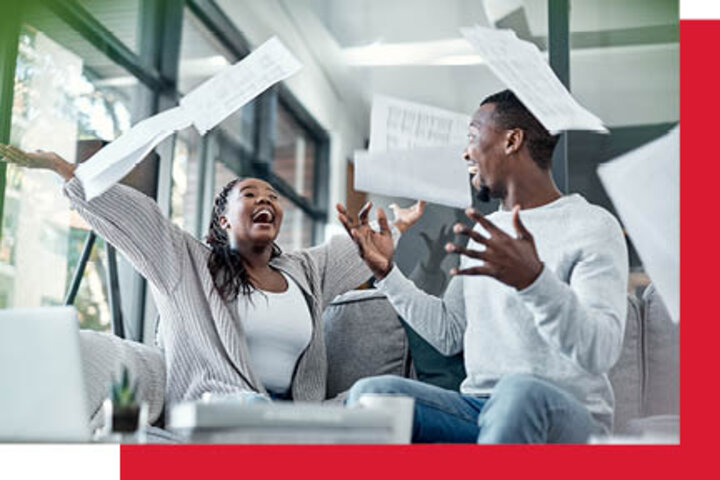
Set Yourself Free
Explore these additional convenient services that make managing finances easier and help you safeguard your money.
Save Time and Money
E-Statements
Secure - Your statement is delivered securely through Online Bnking. Statements are available for download from online banking which requires a password adding to the security of your banking information. When you opt out of receiving paper statements, you will receive an e-mail each statement period letting you know your statement is ready for viewing.
Easy - Log in to online banking to retrieve your statement at your convenience 24 hours - 7 days a week. You can review the statement on your computer or print it out.
Opt Out of Paper Statements - Save paper waste, reduce clutter and avoid identity theft risk.
If you already have an online banking account, opting out of paper statements is easy. Just give us a call and tell us to turn off paper statements. Or, follow these steps for self service at any time:
- Log in to your online banking account. login here
- From the menu, click on Forms.
- Select Statement Delivery Preference.
- Complete the form and hit submit.
- The form will flow to the credit union and we will turn off your paper statements
If you don't have online banking yet, click here to register.
Statements are not available for viewing on our mobile app.
MoneyPass Network of Fee-Free ATMs
The University of Nebraska Federal Credit Union is a part of the MoneyPass ATM Network. This partnership gives our members free access to approximately 40,000 ATMs Nationwide. You can quickly and easily locate convenient ATMs using the NUFCU Mobile Banking app or click here.
Online Bill Pay
Access Online Bill Pay thru Online Banking or the Mobile Banking App. Save yourself time and money with this convenient free service. With Online Bill Pay you no longer need to worry about where to find a stamp or lick another envelope. Schedule single, recurring, or future dated payments and track your payment history all in one easy location.
Savvy Money
The University of Nebraska FCU is pleased to provide FREE access to your credit score and credit monitoring with SavvyMoney!
We know how important your credit score is especially when you are trying to rebuild or maintain it. Anytime you apply for a loan or a credit card, your lending institution will review your credit score to determine your credit worthiness. Did you know that having a good credit score can greatly influence getting a cell phone, renting an apartment or even securing a dream job? Always knowing where you stand can help you prepare for the future and potentially save you money!
Credit Score powered by Savvy Money is an optional tool that does a soft inquiry (which does not impact your score) of the primary member's credit report and provides the following:
- Access to your TransUnion Credit Score
- Up-to-date personal credit information including credit scores, credit usage, total balances, payment history, credit age and recent credit.
- Refresh your credit score as often as you need and get tips on how to improve the score.
Credit Monitoring
Protection from fraud with alerts notifying you when something has changed in your credit profile. You'll receive an email alert when:
- An account as been included in bankruptcy.
- An account is reported as delinquent.
- A new account has been opened.
- An account in your name shows a different address.
- An account in your name listed a new employer.
- A new inquiry on the credit file
- A new public record has been reported.
How to get started with Credit Score powered by SavvyMoney:
- Log in to Online Banking or our Mobile App
- Access the Credit Score link in the middle of the Online Banking home page or on the More link in Mobile banking.
- Answer a few simple questions to verify your identity.
- Once verified, you are all set to use Credit Sense.
Have questions? Please read the FAQs for Credit Score powered by SavvyMoney.
